| Filters | Sorting | Relevance |
| RSS Feed | View full metadata |
Filter options provide a way to refine the results of a document query. Filters include project, author, keywords, orginating organization and originating member node. The member node filter is located to the left of the search results listing. Each value is listed with total number of occurances in all the metadata records. The filter area can be hidden and shown using the "Hide/Show Filters" control. See picture below:
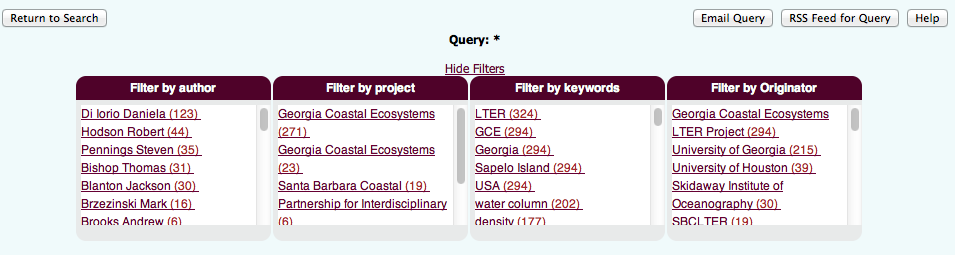
User also have an option to sort the results by Index Rank(Relevance), date of the document or by member node where the documents originated from. Simply click on any one of the sorting techniques to apply. Also, User can navigate through pages by clicking on ‘Next’ or directly on the desired ‘ page number’ See picture below:

By default, results are displayed according to the relevance ranking of the search terms in the metadata. Moreover, Relevance is based on the occurance of the search term in shorter fields than in the bigger. Example: If user searches for the term ‘moisture’, metadata containing moisture in the ‘Title’ field will be displayed on top than the metadata containing ‘moisture’ in the ‘Abstract’. See picture below:
Keep up with your favorite search results using ‘RSS’. Simply copy the URL and feed it to your own stand-alone RSS reader or subscribe to any other default reader. RSS helps you keep track of the results in an automated manner.
On Brief page, the abstracts of metadata results are trimmed to display on the first 600 characters. To view the full metadata click on the ‘View full metadata’ button.
